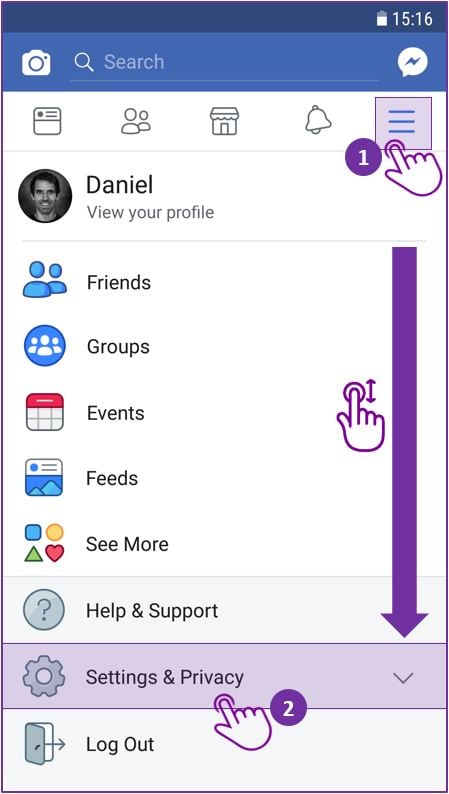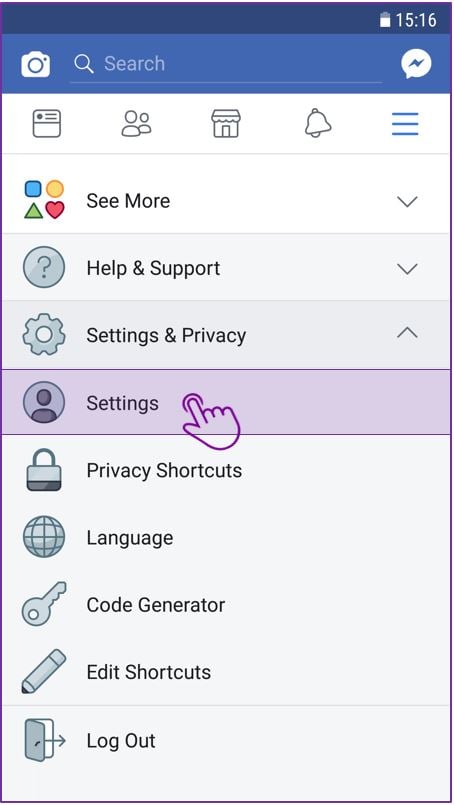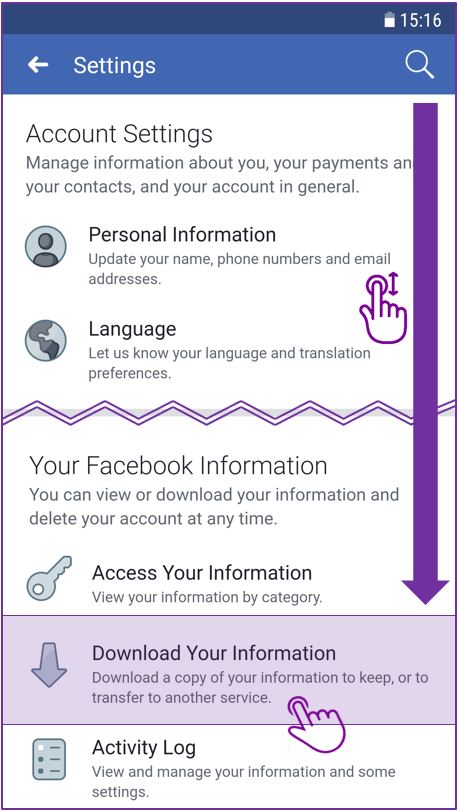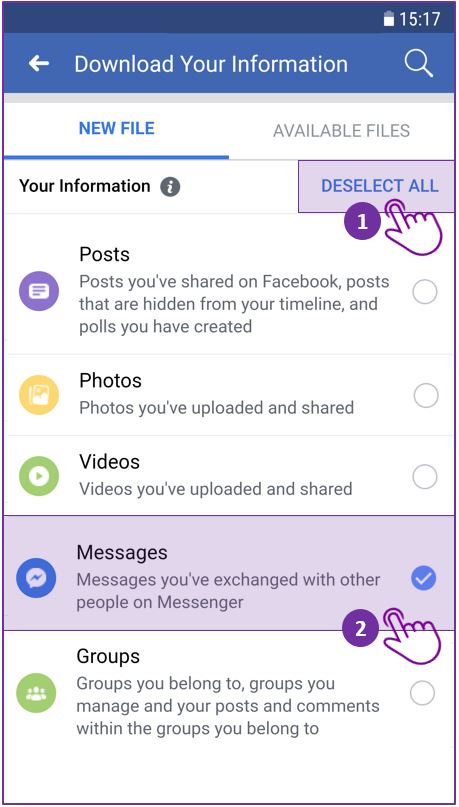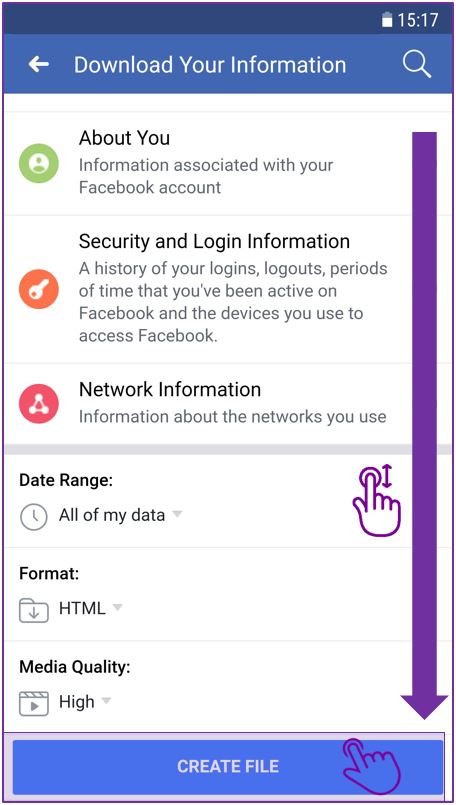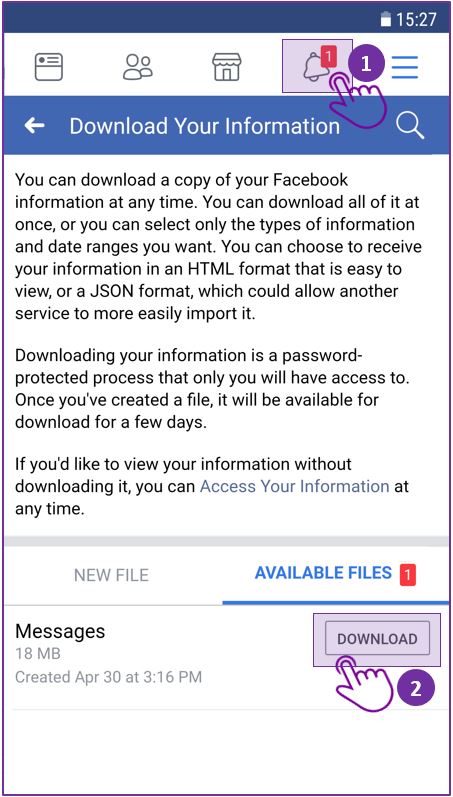A brief introduction
Before you turn your Facebook Messenger Chat into a book, you first have to download a copy of your conversations from Facebook.
This is a native Facebook function that every Facebook user has access to.
The file you download from Facebook contains all your Facebook chats. You can then upload the chat you want to turn into a book to zapptales.
We‘ll now show you how to download this file in 3 steps.
And this is how it works…
Step 1
Open your Facebook account and click on the small triangle in the top right corner of your screen (1) to access your „Settings“ (2). Next, click on „Your Facebook Information“ (3) and then on „Download a copy of your information…“ (4).
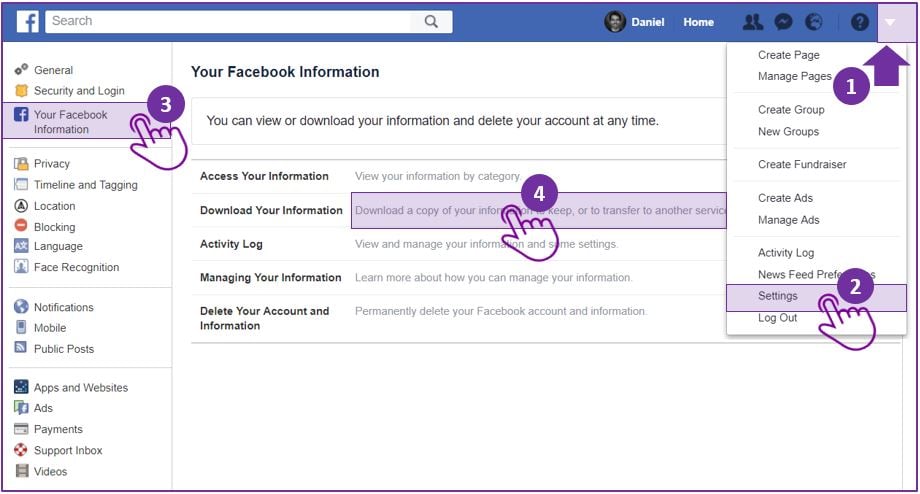
Step 2
On this page you can select the data you want to download from Facebook.
First, click „Deselect All“ (1). Then, tick the box in the „Messages“ section (2) to download your chats only. Finally, just click on „Create File“ (3) in the top right corner.
Facebook will then prepare the download of your messages. This process can take up to 15 minutes, depending on the number and size of your chats.
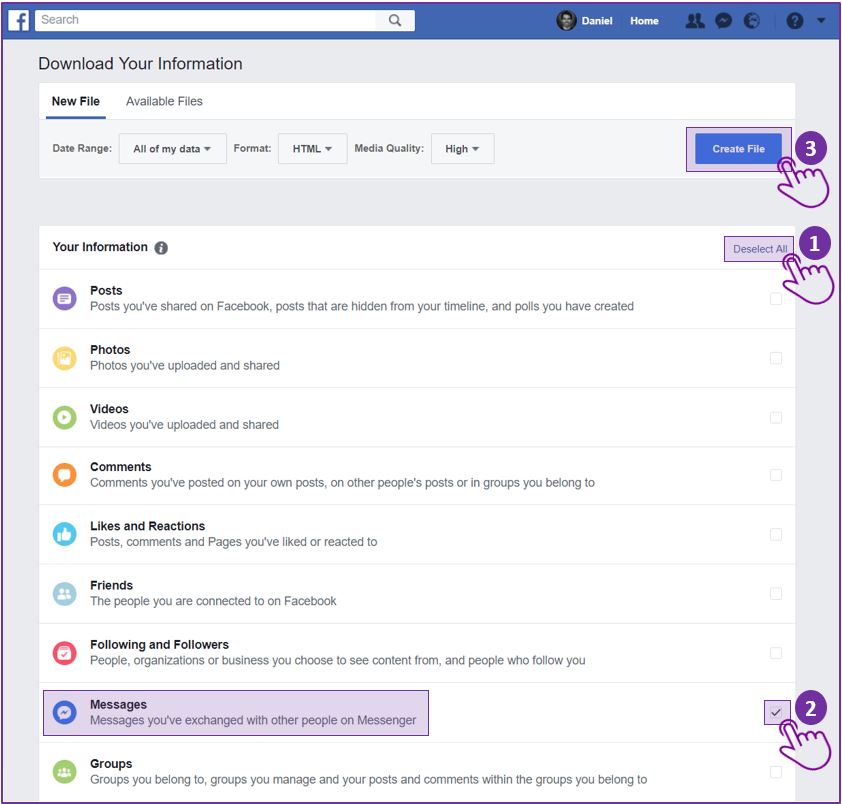
Step 3
Once your chats are ready for download, Facebook sends you a „Notification“ (1). Click it to access the downloads summary.
Click on „Download“ (2) to save a copy of your Facebook chats on your computer.
This is the file you have to open via the zapptales software in the next step in order to select and upload your chosen chat.
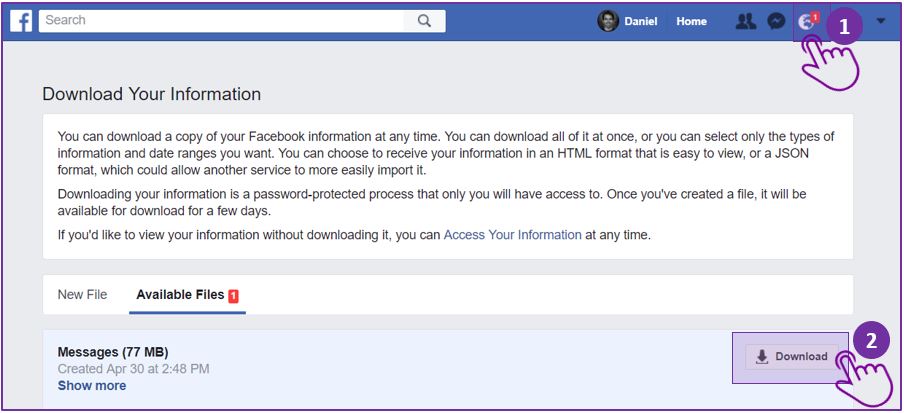
Important:
Please do not unpack the ZIP file you just downloaded. If you unpack it, you won’t be able to upload it to zapptales.
Important note for Safari users only (Mac)
Our software can only access the original ZIP files as sent by Facebook. However, Safari automatically unpacks all ZIP files.
You can usually find the original ZIP file sent by Facebook in your “bin” folder.
Please restore this original file so that you can use it to turn your chat into a book.
This is how it’s done:
1. Go to your dock and click on the „bin“ icon in the right hand corner
2. Drag & drop the ZIP file onto your desktop
Select this ZIP file in the next step.