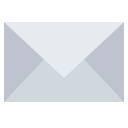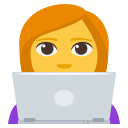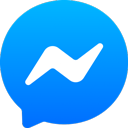Step by step guide: How to upload your entire WhatsApp chat to zapptales
Unfortunately, Android puts a very tight restriction on the amount of data you can export from WhatsApp. If you choose to export your chat “With Media”, you can only export the last few messages and media files. This is a problem caused by Android that we – unfortunately – cannot influence.
But don’t worry: We have developed a solution so that you can transform you entire WhatsApp conversation into a book.
Step 1: Export your Whatsapp Chat once again
- Export your WhatsApp chat once again, but this time WITHOUT Media.
- In the next step, chose your e-mail app (e.g. Gmail, gmx, yahoo…) as your export option – NOT the zapptales app.
- Send the e-mail with your chat attached to en@zapptales.com
- Wait until you receive your new login credentials from us via e-mail
Step 2: Upload your pictures using our zapptales Chrome extension
- Switch to your computer and open Google Chrome as your browser.
Please note: This process can only be done on a computer and using the Google Chrome browser. - Install the zapptales Chrome extension on your computer:
https://chrome.google.com/webstore/detail/zapptales/cjblfpnbnjacmdghkcllignifbbhmlcn?hl=en - Open https://web.whatsapp.com/ and select the chat you have exported to zapptales in the previous step.
- Click on the purple z in the top right hand corner of your browser (that’s the symbol of the zapptales extension) and follow the instructions given there.
Great! The zapptales extension is now starting to copy your pictures from WebWhatsApp into your zapptales book!
Step 3 (optional): Manually include voice messages and videos
The zapptales Chrome extension can only upload pictures. But of course you can also include videos and voice messages into your book – this takes a little bite of patience, but we show you the quickest way possible:
1. Open WebWhatsApp and the zapptales chat edition page
- Start by opening your personal zapptales chat edition page and WebWhatsApp https://web.whatsapp.com/ in two separate windows.
2. Add voice messages and videos to your zapptales book
- In WebWhatsApp, go to the video or voice messages you would like to upload (if the video or voice message hasn’t fully loaded, please click on the arrow displayed on the message)
- Next, click on the downward facing arrow on the respective video or voice message and select “Download”.
- Go to your chat edition page and select “+ Add Media”. This way, you can see all the places where there are media files missing. Select “Upload media” in the place where you want to include the video or voice message. You will normally find these media files in your downloads folder.
- Well done! You have now uploaded the voice message or video to zapptales. You can now repeat this process until you have included all your chosen media files in your book 😊 By the way: This process also works for pictures, should you want to add some 😊
Do you have any further questions, feedback or compliments?
Live Chat
Available on the
chat edition page
Mo-Thu from 8:30am to 8pm (CET)
Friday from 8:30am to 5pm (CET)
Facebook Messenger
Click the Facebook
Messenger logo above
Mo-Thu from 8:30am to 8pm (CET)
Friday from 8:30am to 5pm (CET)