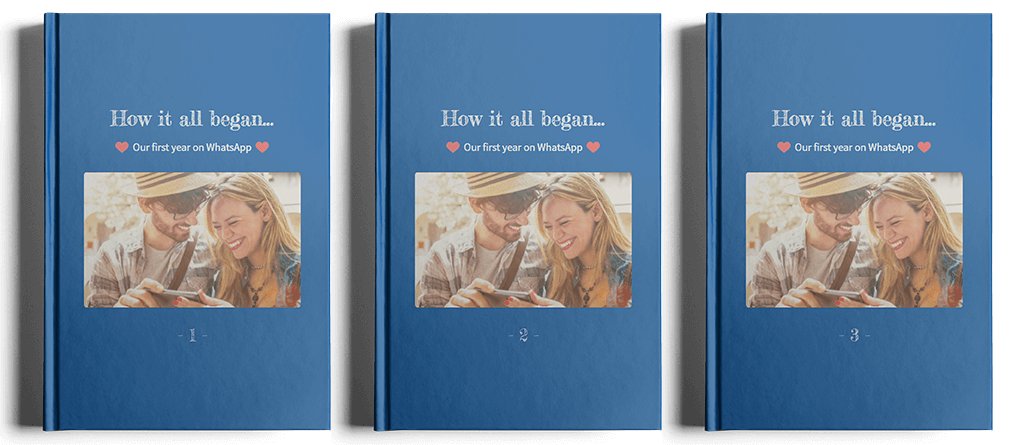Can I manually create volumes?
Our software automatically divides your book into volumes if it has more than 500 pages. How exactly this works is explained in the last question.
However, you might want to choose on which days your books are divided, maybe you want to create different covers and dedications for your volumes. Currently, there’s no automated way for this. There’s a trick to do it manually, however. This is how it works:
Before we start, we’d again like remind you that only 500 pages per book are possible.
- When you have uploaded your chat, you first select a start and end date for volume 1 using the calendar in the chat edition page.
- Now you design volume 1 as you wish using all the design possibilities zapptales offers 😊 You can also add a number to the cover to know which volume it is.
- When you’re done with volume 1 you can add the book to your cart.
- Afterwards, you choose a start and end date for volume 2. The start date is the first day after the end date of volume 1.
- Now you can design volume 2 as you would like to have it and use all the editing possibilities zapptales offers 😊 You can also add a number to the cover to know which volume it is.
- When you’re done with volume 2 you can add the book to your cart. When doing so, you’ll be informed that there is already a book in your shopping cart. Please choose “Add”.
- When you’re done with all your volumes, you can simply go to the shopping cart and place your order 😊
In case you want to create more volumes, you can of course repeat step 4 to 6 until you’re done😊
If you have any questions regarding this, please don’t hesitate to contact us. We’re always happy to help you! 😊