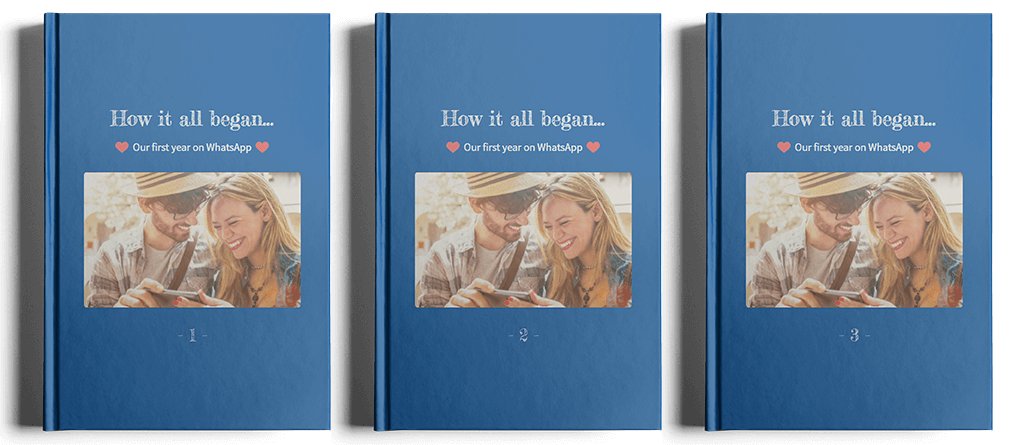Can I calculate the price of my zapptales book in advance?
Unfortunately, not. The price for your WhatsApp, Facebook Messenger, Instagram, iMessage, Threema or Telegram chat as a book depends on the length of the chat you print – and that depends on the number of messages, pictures, videos and voice messages you sent, if you want them in your book and which time period you want to print from WhatsApp, Facebook Messenger, Instagram, iMessage,Threema or Telegram.
On the chat edition page we give you an estimate about the number of pages your WhatsApp, Facebook Messenger, Instagram, iMessage, Threema or Telegram book will have. The final price can only be calculated when you have decided whether you want to buy a hardcover or softcover book.